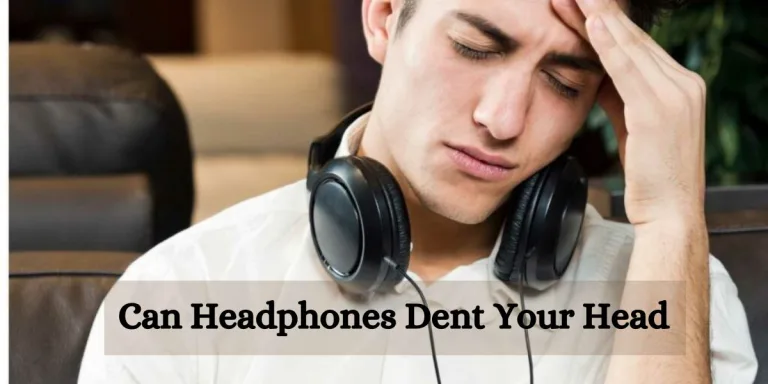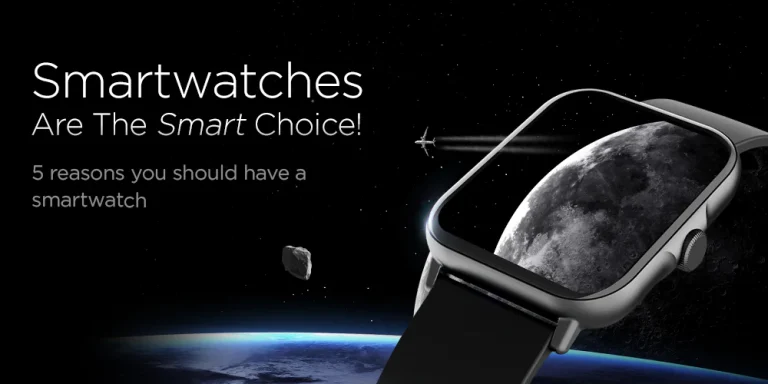How To Connect Bose Headphones: 5 Proven Steps
Many people find it difficult to pair Bose headphones with other devices. So, you just have to follow some steps to enable their pairing mode. You can easily connect them to any device, such as an iPhone or tablet, using an app for Bluetooth settings. Keep reading this post as we will discuss How To Connect Bose Headphones.
Bose is a great audio brand in America. Talking about the Bose headphones, they are very versatile and lightweight. You can easily connect the Bose headphones with a wide range of devices. They are only a click away from enjoying your favorite tunes and music. Although it is easy to get lost in the instructions about the pairing, many Bose headphone models are entirely different depending on the functionality and the features.

How to put Bose headphones into the pairing mode?
When you turn on your Bose headphones, you must automatically enter the pairing mode. This is especially true for people using headphones for the first time. However, in some cases, when they do not go into pairing mode, you have to manually activate pairing mode to connect your Bose headphones to a new device.
Step-by-step instructions
- First of all, you have to power on your headphones.
- Then, you must slide the power button or long-press it up to the Bluetooth symbol.
- Then, hold the buttons until they are ready to pair. Here, you will observe the Bluetooth indicator blinking blue. It shows that your headphones are now discoverable by your device.
- Keep in mind that the pairing process is slightly different for the headphones. However, the above instructions are general for the most popular Bose headphone models.
How to connect Bose headphones to the iPhone

- When you turn on the Bluetooth in your iPhone, you can easily connect them to your phone.
- First of all, power on the headphones and press the pairing button. Ensure you press the button for a minimum of 3 seconds until they successfully enter pairing mode.
- Then, you have to select the pairing headphone name from the list of the available devices in the Bluetooth settings on your iPhone.
- Then, you will get an authentication message shown on the headphones.
- Now tap on the pair or connect button to accept it. The audio music will automatically start playing through these connected Bose headphones when there is a successful connection.
- If you need to get premiere performance and super sound fine with wireless Bose headphones, then it’s miles encouraged that you upgrade your iPhone and headphones regularly.
- You must also check the battery levels to track them when listening to the audio.
- This thing will prevent unexpected shutdowns due to low power.
The above discussion will help you enjoy high-quality audio wirelessly through Bose headphones on your iPhone.
How to attach Bose headphones to an Android phone or tablet?
Connecting the headphones to your Android device or tablet is very easy. You can install the Bose apps from the Google Play store.
- First, go to the settings and then to the connected devices on your tablet or Android phone. Here, you will make sure that the Bluetooth is turned on.
- Then, turn on the headphones and put them in the pairing mode.
- Then, on your phone, you have to tap on a “pair new device” and wait for the headphones’ name to appear under available devices.
- After the names appear, you can select your headphones from the list.
- Here, you will also see the headphone’s battery percentage if the pairing is successful.

How do I connect the Bose headphones to the Windows PC?
- First of all, click on the start icon on your Windows PC.
- Then, go to settings devices and Bluetooth and other devices. Here, you can turn on the Bluetooth by flipping the switch.
- Then, you must switch on and put your Bose headphones in the pairing mode.
- Then click the add Bluetooth or another device.
- There is also a Bluetooth taskbar shortcut. You can also click on it and then select Add a Bluetooth device.
- Here, you must select the headphones from the list of available devices. You must follow the instructions until you hear the audio prompt connected.
How to manually link your Mac with Bose headphones

Although Bose Connect and Bose Music are not available for Mac, just like Windows, for this purpose, you can easily connect your Bose headphones to a Mac from the system settings.
- First of all, go to system settings on the Mac. You can click the Apple logo on the top left corner of the screen.
- Bluetooth option is available, but you have to select it and ensure it is turned on.
- Then, turn the Bluetooth toggle switch on and put the headphones in the pairing mode.
- At this time, the name of your Bose device should be seen on your Mac screen. So you need to take the cursor on the Bose headphones call and click on the connect button to pair your headphones with your Mac.
- Then, you have to click the connect button to pair your headphones.
Will my Bose headphones automatically connect to my device after I pair them?
If you pair your headphones with multiple devices, your phone must recognize your Bose headphones and automatically connect them.
What should we do if the Bose app does not connect?
If you have difficulty connecting your Bose app, you can go for quick troubleshooting suggestions.
- Clear the Bose connect app cache.
- You can also enable the location permissions.
- You can check the app for any kind of update.
- Then, you can connect manually through Bluetooth.
Can we connect Bose headphones to a TV?
Yes, you can connect Bose headphones to your TV like many other headphones. Make sure that your TV has a built-in Bluetooth capability. So, first of all, you have to put your headphones in pairing mode and then go to the TV’s Bluetooth menu. Here, you can find and connect the headphones. If your TV does not have Bluetooth functionality, you may be able to connect your headphones to the Bluetooth audio adapter.

Frequently Asked Questions
Q: How do I connect my Bose headphones to my device?
A: Depending on your Bose headphone model, you can typically connect them via Bluetooth, a wired connection, or using a Bose app. Refer to your headphone’s user manual for specific instructions.
Q: Can I connect my Bose headphones to multiple devices simultaneously?
A: Some Bose headphone models support multipoint connectivity, allowing you to connect to two devices at the same time. Check your headphone’s specifications to see if this feature is available.
Q: What should I do if my Bose headphones aren’t connecting to my device?
A: Troubleshoot by ensuring Bluetooth is enabled on your device, your headphones are in pairing mode, and they’re within range. Restarting both devices or updating firmware/software may also resolve connectivity issues.
Q: Are Bose headphones compatible with all devices?
A: Bose headphones are designed to work with a wide range of devices, including smartphones, tablets, computers, and audio players. However, compatibility can vary, so it’s essential to check your headphone’s compatibility with your specific device.
Q: Can I adjust the settings of my Bose headphones after connecting them?
A: Yes, many Bose headphones offer companion apps that allow you to customize settings such as EQ, noise cancellation levels, and firmware updates. Download the relevant app for your headphones to access these features.
Final words
You can connect Bose headphones to several devices like iPhone, Android, and tablet windows. Another amazing thing is that you can connect them to your TV if the Bluetooth option is available. If you want to be properly connected, you have to check and confirm that the settings of the components are configured accurately on the device. This means whether Bluetooth is enabled for the pairing process or not.
Read more article