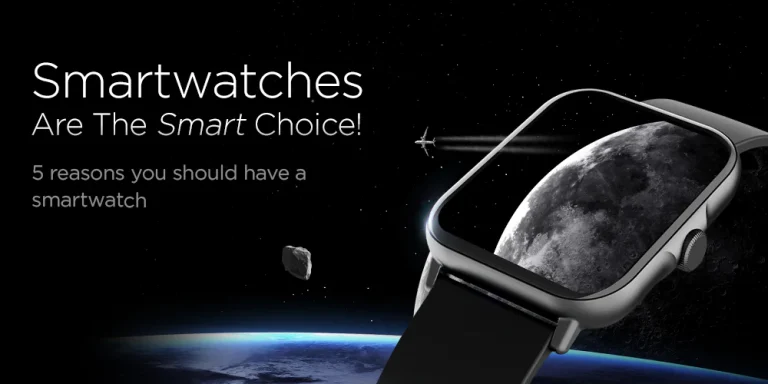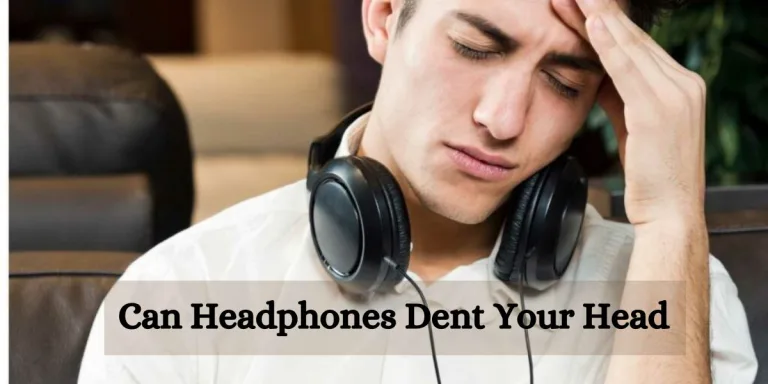How To Connect Bose Headphones To A New Device
Whether you’ve recently purchased a new device or simply want to switch your Bose headphones to a new device, it’s important to know how to properly connect them. With advancements in wireless technology, pairing your headphones with a new device has become easier than ever before. In this article, we will guide you through the steps of how to connect your Bose headphones to a new device, ensuring that you can enjoy high-quality audio wherever you go.
Understanding your new Bose headphones
Before we dive into the steps for connecting your Bose headphones to a new device, it’s important to understand the features and capabilities of your specific model. Take the time to familiarize yourself with the buttons and controls on your headphones, as this will make the pairing process much smoother.
Additionally, check the user manual or Bose’s online resources for any specific instructions related to your particular model. Some headphones may require a specific app or software to be installed on your device for seamless connectivity.

Step-by-step guide on how to connect your Bose headphones to a new device
Now that you are familiar with the features and controls of your Bose headphones, it’s time to connect them to your new device. Follow these step-by-step instructions to ensure a seamless pairing process:
Step 1
Turn on your Bose headphones and put them in pairing mode. Refer to your headphones’ user manual or online resources for specific instructions on how to activate pairing mode.
Step 2
On your new device, navigate to the Bluetooth settings and make sure Bluetooth is turned on.
Step 3
Look for your Bose headphones in the list of available devices and select them.
Step 4
Wait for your new device to establish a connection with your headphones. Once connected, you may hear a notification sound or see a confirmation message on your device.
Step 5
Test the connection by playing some audio on your new device. If you can hear sound through your Bose headphones, congratulations! You have successfully connected them to your new device.
Remember, these steps may vary slightly depending on your specific model and the operating system of your device. If you encounter any issues, refer to the user manual or Bose’s support resources for troubleshooting assistance.
Troubleshooting common connection issues
Even with the step-by-step instructions, connecting your Bose headphones to a new device can sometimes be a frustrating experience. Don’t worry, though – we’ve got you covered. In this section, we’ll address some of the most common connection issues and provide troubleshooting tips to help you resolve them quickly.
1. Can’t find headphones in the Bluetooth settings
If your headphones don’t appear in the list of available devices, make sure they are still in pairing mode. Restarting both your headphones and your device can also often solve this issue.
2. Unable to establish a connection
If your device fails to connect with your headphones, try turning off Bluetooth on both devices and then turning it back on. Additionally, ensuring that your headphones are fully charged can improve the chances of a successful connection.
3. Poor audio quality or intermittent sound
If you experience issues with audio quality or the sound cutting in and out, check to see if there are any obstructions between your headphones and the device. Walls, other Bluetooth devices, or even physical objects like water can interfere with the signal. Keeping your headphones and your device within a reasonable distance can also help maintain a stable connection.
Remember, these troubleshooting tips are general recommendations, and specific issues may require different solutions. If you continue to experience difficulties, reach out to Bose’s customer support for personalized assistance.
Maximizing the potential of your Bose headphones
Now that you have successfully connected your Bose headphones to your new device, it’s time to unlock their full potential and elevate your audio experience. Here are a few tips to help you make the most out of your headphones:

Explore the companion app
Bose offers a companion app for many of their headphone models. With this app, you may access more functions, update the firmware, and change the sound settings. Make sure to download the app and take advantage of all the features it has to offer.
Adjust the EQ settings
If you prefer a specific sound profile, tweaking the equalizer settings on your device can enhance your listening experience. Experiment with different presets or manually adjust the sliders to find the perfect balance for your preferences.
Use noise cancellation effectively
Bose is renowned for their exceptional noise-cancellation technology, particularly in their noise-canceling headphones. When using your headphones in noisy environments, activating the noise cancellation feature can help drown out distractions and immerse you in your music or audio.
Try out different audio sources
Take advantage of your new headphones by exploring various audio sources. Whether it’s streaming music, watching movies, or playing games, experimenting with different audio content can showcase the full range and clarity of your headphones.
Exploring additional features and settings on your Bose headphones
Now that you have already delved into the basics of connecting your Bose headphones to your new device and making the most out of them, let’s take a closer look at some of the additional features and settings that can further enhance your audio experience.

Personalizing your listening with the Bose Music app
Beyond just adjusting sound settings, the Bose Music app allows you to create personalized profiles, customize your headphone settings for specific activities, and even manage multiple Bose devices from one convenient interface. Make sure to explore the app’s capabilities and tailor your headphones to suit your unique preferences.
Taking advantage of voice assistants
Many Bose headphone models come equipped with voice assistant integration, such as Google Assistant or Amazon Alexa.
By linking your headphones to your preferred voice assistant, you can enjoy hands-free control, easily make voice commands, and access a wide range of information without touching your device.
Understanding advanced features
Bose headphones often come packed with advanced features like touch controls, auto play/pause, and ambient sound mode. Take some time to familiarize yourself with these features and integrate them into your daily usage, as they can greatly enhance convenience and functionality.
Maintaining your headphones
To ensure your headphones continue to deliver optimal performance, it’s important to take proper care of them. Clean them regularly, store them in a protective case when not in use, and avoid exposing them to extreme temperatures or moisture.
FAQs
How do I pair my Bose headphones with a new device?
Answer: To pair your Bose headphones with a new device, turn on the headphones and enable Bluetooth on the device. Then, search for available Bluetooth devices on your device and select your Bose headphones from the list. Follow any on-screen prompts to complete the pairing process.
What if my Bose headphones won’t connect to my new device?
Answer: If your Bose headphones are not connecting to your new device, ensure that Bluetooth is enabled on both devices and that they are within proximity. Try restarting both the headphones and the device, then attempt the pairing process again. If issues persist, refer to the user manual or contact Bose customer support for assistance.
Do I need to download a specific app to connect my Bose headphones to a new device?
Answer: In most cases, you do not need to download a specific app to connect your Bose headphones to a new device via Bluetooth. However, Bose may offer companion apps for certain models that provide additional features or customization options.
Can I connect my Bose headphones to multiple devices simultaneously?
Answer: Depending on the model of your Bose headphones, some may support simultaneous connections to multiple devices, while others may not. Refer to the user manual or product specifications for information on multi-device connectivity capabilities.
How do I switch my Bose headphones to a different device once they are already paired?
Answer: To switch your Bose headphones to a different device after they have been paired, ensure that Bluetooth is enabled on the new device. Then, disconnect the headphones from the current device (either through the device’s Bluetooth settings or by turning off Bluetooth), and follow the pairing process outlined earlier to connect them to the new device.
Conclusion
After learning about various features and settings that can enhance your audio experience with Bose headphones, it’s time to conclude this series with some final tips for seamless device connectivity.
To ensure compatibility and optimal performance, regularly check for firmware updates for both your Bose headphones and the device you’re connecting them to. Updating the software can fix bugs, improve connectivity, and add new features, ultimately enhancing your overall experience.
Read more article